
How to make a P2P transfer to Binance via Any.Cash?
For those who respond to the ad:
1. Go to "P2P Trading";
2. Select "Buy";
3. Choose Any.Cash in the payment methods;

4. Choose the desired ad;
5. Enter the amount, click "Buy" and then "Make payment";
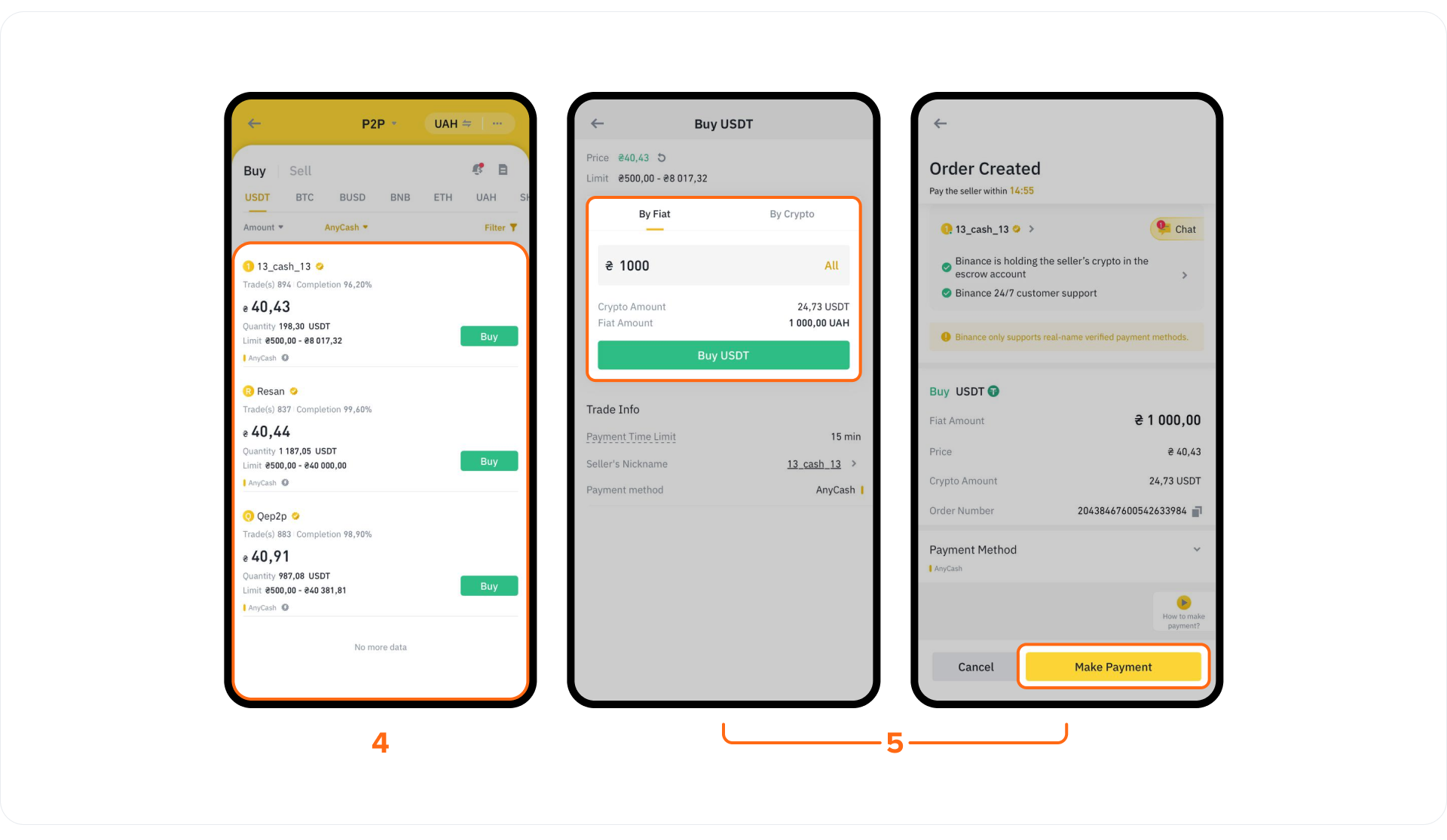
6. Open the Any.Cash bot;
7. Click "Start" and confirm the payment;

8. Done.
For merchants:
1. Enter the Any.Cash bot and go to the API settings;
2. Select "Create key" and enter the name of the key;
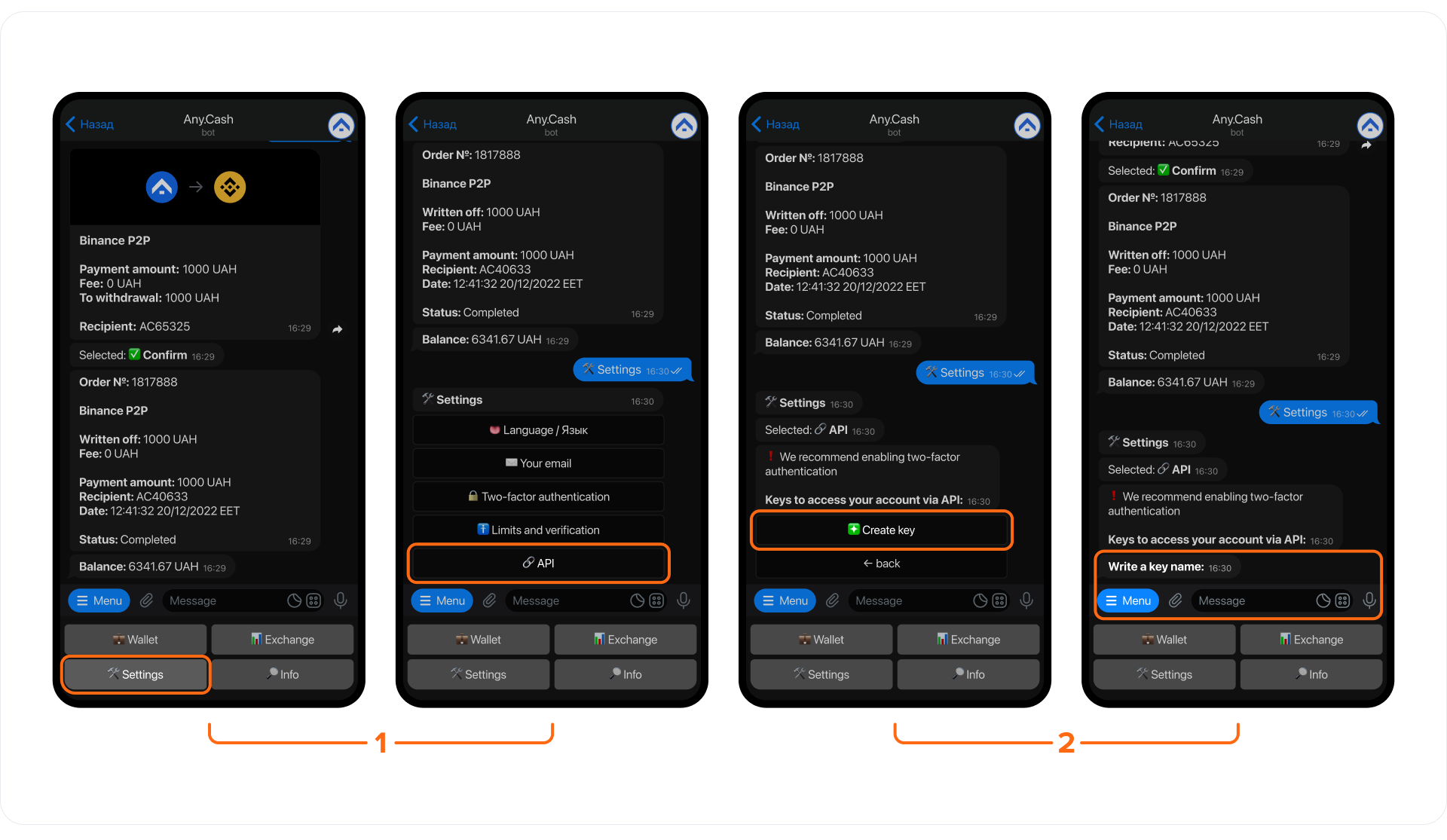
3. The key is created. Do not click “Done” until you enter “Key” and “Secret” in Binance;
4. Go to Binance and add a new payment method — Any.Cash;
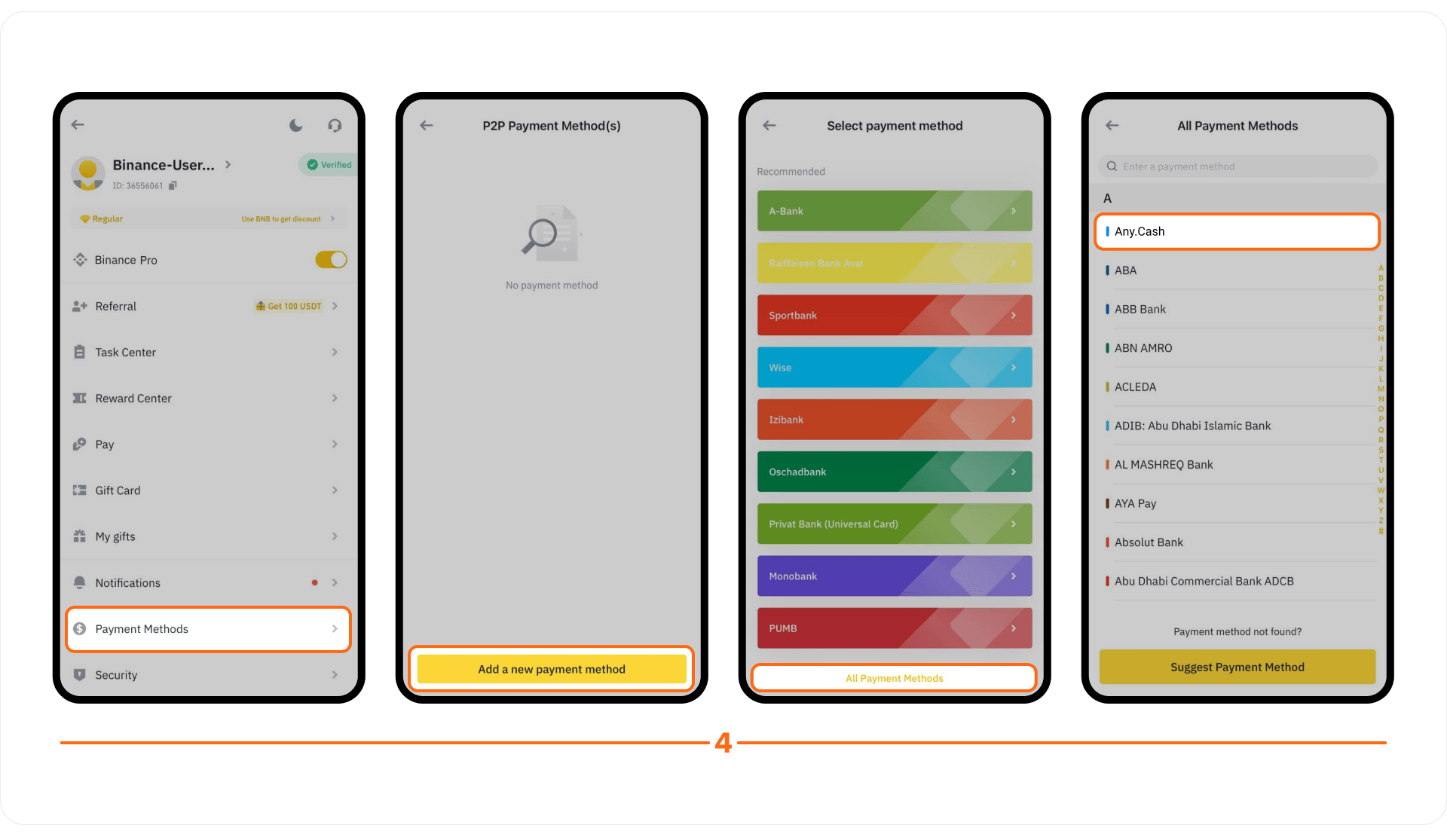
5. Enter "Key" and "Secret" and click "Confirm";

6. Create an ad after confirmation;
7. Receive a message in the Any.Cash bot about the transaction.



